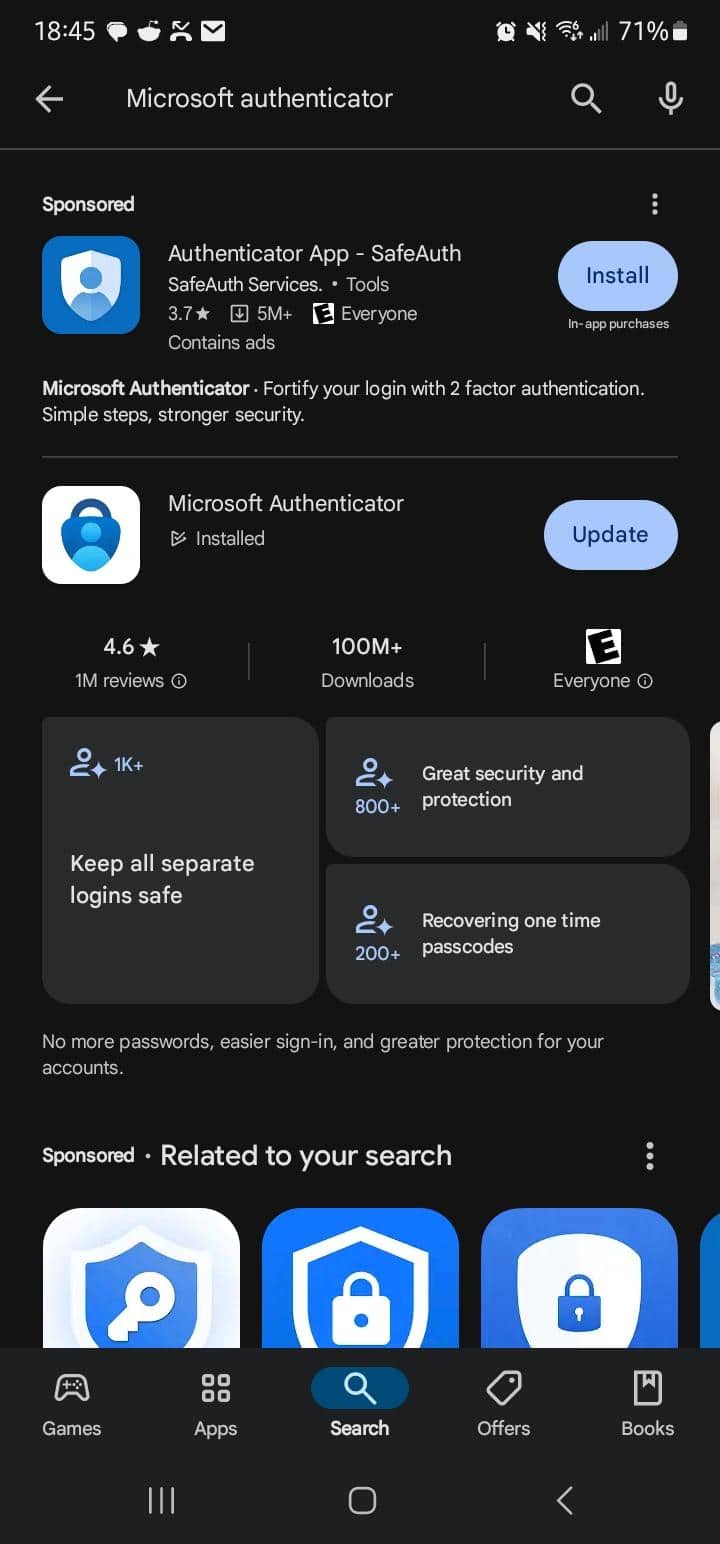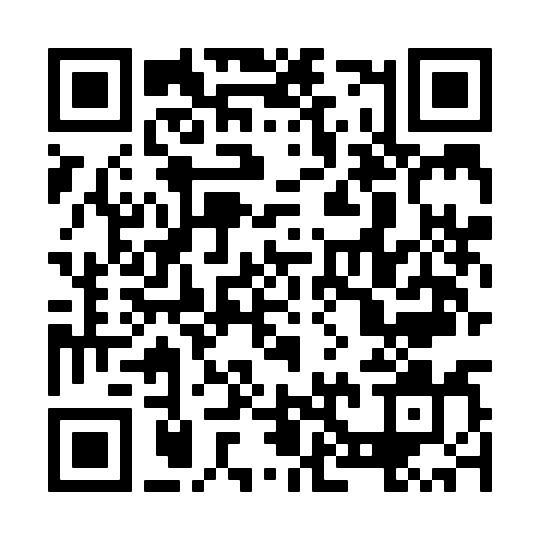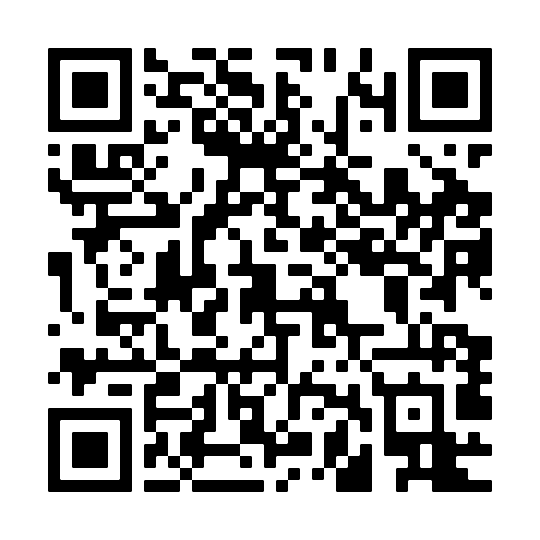MFA Setup Guide
Eastern New Mexico University - RoswellInstructions for setting up multi-factor authentication
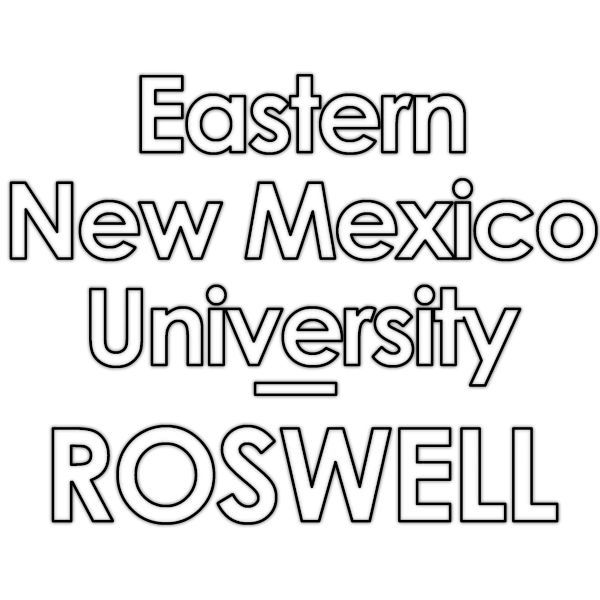
MFA Setup Guide
⤶ Return to
Computer Services
Trouble Logging In?
Students may notice that they are asked to verify their account when logging into Cosmolink or Canvas. This is expected behavior and is the result of new account security measures that have been enabled for students regardless of whether they are accessing school resources from home or from the campus’s networks.
Below, you will find links to [ setup ] guides for computer and phone. Click/tap on either for step-by-step instructions on how to set up your account to use Microsoft Authenticator.
Before you begin, you should [ download ] and install the Microsoft Authenticator app for your device.
Please ensure that you are downloading the [ Microsoft Authenticator ] and not a similar looking app that may appear at the top of search results.
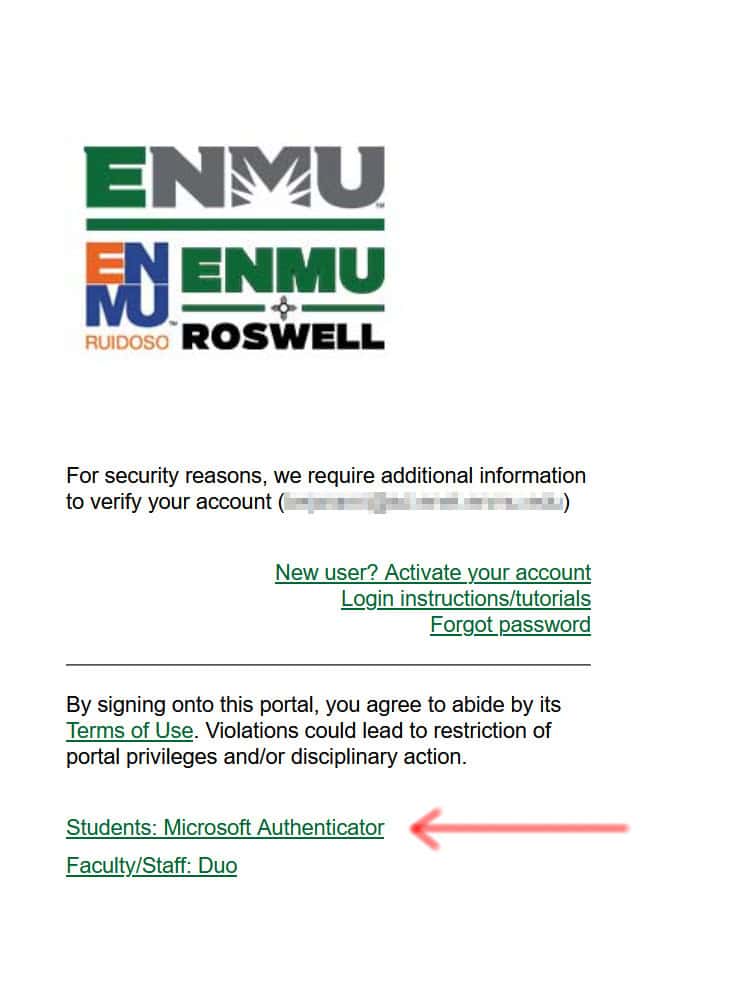
Instructions for Setting Up MFA
Install Microsoft Authenticator
Here at ENMU-Roswell, we use Microsoft Authenticator for easy, secure sign-ins for all your online accounts using multi-factor authentication. You also have additional account management options for your Microsoft work or school accounts, including a more reliable self-service password reset feature.
Watch Out For...
In both the Apple App Store and the Google Play Store, you may encounter an app that looks very similar to the Microsoft Authenticator at the top of your search results. This is an Ad for the ‘Authenticator App’ which is not what you need. Please choose the app that says ‘Microsoft Authenticator’ and is published by the Microsoft Corporation.
Easier yet, just scan one of the two QR Codes above to install the app.